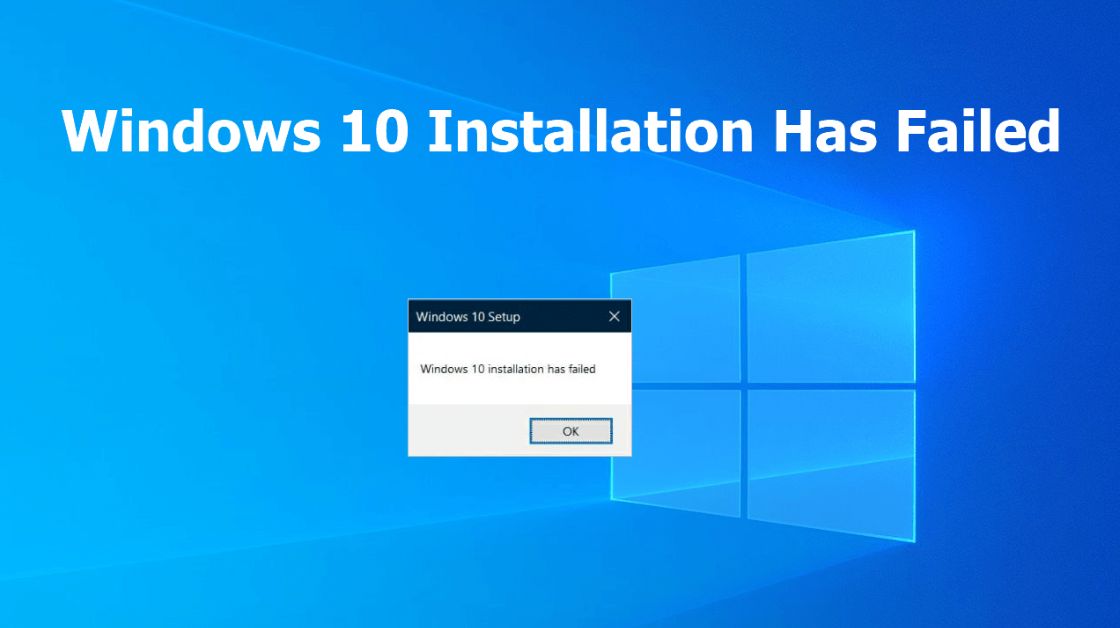
Windows is Setting Up: Demystifying the Installation Process and Troubleshooting Common Issues
Windows is Setting Up: Demystifying the Installation Process and Troubleshooting Common Issues
Introduction:
When it comes to using a Windows operating system, one of the most common phrases users encounter is “Windows is setting up.” This message usually appears during the installation or setup process, indicating that the operating system is configuring itself to run on your device. In this comprehensive blog post, we’ll delve into the intricacies of the Windows setup process, explore what happens behind the scenes, and provide troubleshooting tips for common issues that may arise during installation.
I. Understanding the Windows Setup Process:
A. The Initial Setup:
When you first power on a new device or decide to install or reinstall Windows on an existing one, the setup process begins. This phase involves essential tasks such as initializing hardware components, configuring system settings, and preparing the system for user interaction.
- Booting into Setup:The setup process typically starts by booting from an installation medium, such as a USB drive or DVD. This triggers the system to load the necessary files to initiate the installation wizard.
- Initialization of Hardware:Windows identifies and initializes the essential hardware components, ensuring that the operating system can communicate effectively with the computer’s architecture.
B. System Configuration:
Once the initial setup is complete, the system moves on to configuring various settings to tailor the Windows installation to the specific device and user preferences.
- Language and Region Settings:Users are prompted to choose their preferred language, region, and keyboard input method. These choices ensure that the operating system presents information in the user’s preferred language and accommodates regional variations.
- User Account Setup:During this phase, users create or sign in with a Microsoft account. This step is crucial for personalized settings, syncing across devices, and accessing Microsoft services.
- Network Configuration:Windows sets up network connectivity, allowing users to connect to the internet during and after the installation process. This step is vital for downloading updates and accessing online features.
II. Troubleshooting the “Windows is Setting Up” Phase:
While the setup process is designed to be seamless, users may encounter issues that can disrupt the installation flow. Here are some common problems and their solutions:
A. Stuck at “Windows is Setting Up” Screen:
- Solution 1: Restart the Installation:Sometimes, a simple restart can resolve the issue. Reboot your computer and initiate the setup process again.
- Solution 2: Check Installation Media:Ensure that your installation media (USB drive or DVD) is not corrupted. Try using a different medium or recreating the installation drive.
- Solution 3: Disconnect Unnecessary Peripherals:Unplug unnecessary external devices, such as printers or external hard drives, during the setup process. Sometimes, incompatible peripherals can cause delays.
B. Error Messages During Installation:
- Solution 1: Note the Error Code:Pay attention to any error codes or messages displayed. Use online resources or Microsoft’s official support documentation to identify the specific issue.
- Solution 2: Check System Requirements:Ensure that your device meets the minimum system requirements for the Windows version you are installing. Inadequate hardware can lead to installation errors.
- Solution 3: Disable Antivirus Software:Temporary disable antivirus software during installation, as some security programs may interfere with the setup process.
III. Advanced Topics in Windows Setup:
A. Customizing Installation Options:
- Choosing Installation Type:Users can opt for a clean install, upgrade, or custom installation. Understanding these options allows for a tailored setup based on individual needs.
- Partitioning Drives:During the setup process, users can create, delete, or modify partitions on their hard drives. This is essential for organizing data and installing the operating system on a specific drive.
B. Post-Installation Tasks:
- Installing Drivers:After the initial setup, it’s crucial to install device drivers for optimal hardware performance. Windows may not always include the latest drivers, so checking for updates is essential.
- Windows Updates:Running Windows Update ensures that your system is equipped with the latest security patches, bug fixes, and feature updates. Regularly checking for updates is a good practice to maintain system health.
IV. Common Misconceptions about “Windows is Setting Up”:
A. Duration of the Setup Process:
Contrary to common belief, the setup process’s duration can vary based on hardware specifications and the chosen installation options. While some installations may be swift, others, especially major updates, may take more time.
B. Unresponsiveness During Setup:
Users might experience temporary unresponsiveness during the setup process, such as the mouse cursor freezing or the system appearing sluggish. This is often normal and is attributed to the intense system configurations taking place in the background.
V. Conclusion:
In conclusion, the “Windows is setting up” phase is a critical part of the installation process that ensures a smooth and personalized user experience. Understanding the intricacies of this phase, troubleshooting common issues, and delving into advanced setup options empower users to navigate the installation process with confidence.
As Windows continues to evolve, staying informed about the setup process will become increasingly important for users seeking a seamless and efficient computing experience. Whether you’re a seasoned user or a newcomer to the Windows ecosystem, mastering the nuances of “Windows is setting up” will undoubtedly enhance your overall computing journey.