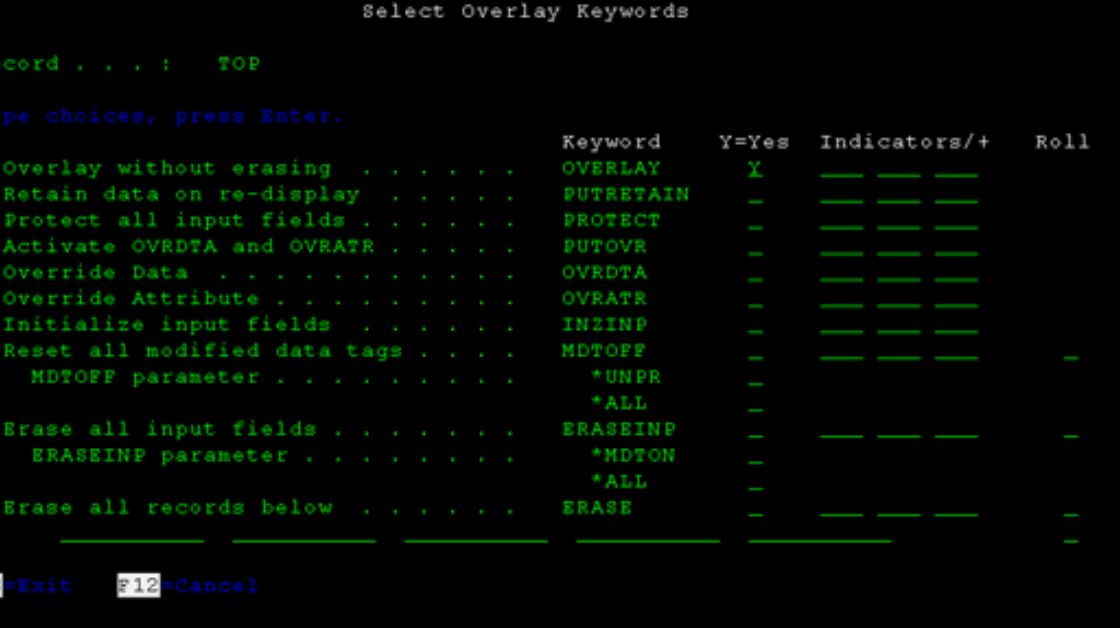
Mastering the Window Keyword in Display Files on AS/400: A Comprehensive Guide
Mastering the Window Keyword in Display Files on AS/400: A Comprehensive Guide
Introduction:
In the vast landscape of AS/400 programming, understanding and harnessing the power of keywords is crucial for creating efficient and user-friendly display files. One such key element is the “Window” keyword, which plays a pivotal role in shaping the interactive user experience on the AS/400 system. In this comprehensive guide, we will delve into the intricacies of the Window keyword in display files, exploring its functionalities, use cases, and best practices.
Understanding the Basics of Display Files in AS/400
Before we dive into the specifics of the Window keyword, let’s establish a solid foundation by understanding the basics of display files on the AS/400 platform.
1.1 What Are Display Files?
Display files are a fundamental component in AS/400 programming, serving as the interface between the user and the application. They define how information is presented on the screen and enable users to interact with the system through a series of screens.
1.2 Importance of Keywords in Display Files
Keywords in display files are essential elements that control various aspects of screen display and user interaction. These keywords provide instructions to the system on how to handle and process the data presented on the screen.
Section 2: Unveiling the Window Keyword
Now, let’s shift our focus to the star of the show – the Window keyword. Understanding its purpose and functionality is crucial for creating dynamic and user-friendly display files.
2.1 What is the Window Keyword?
The Window keyword in AS/400 display files is a powerful tool that allows developers to define specific sections or windows within a screen. These windows can be used to organize and present information in a structured manner, enhancing the overall user experience.
2.2 Syntax of the Window Keyword
To effectively utilize the Window keyword, it’s essential to grasp its syntax. We’ll break down the key components and parameters that make up the Window keyword, providing a clear understanding of how to implement it in your display files.
Section 3: Use Cases of the Window Keyword
Now that we have a solid understanding of what the Window keyword is and how it’s structured, let’s explore practical use cases where it can be employed to improve the functionality and aesthetics of your AS/400 applications.
3.1 Organizing Information with Multiple Windows
One of the primary use cases of the Window keyword is to organize information by dividing a screen into multiple windows. This can be particularly useful when dealing with complex data entry screens or displaying information from different sources.
3.2 Enhancing User Navigation
By strategically placing windows on a screen, developers can guide users through a sequence of actions, providing a more intuitive and user-friendly navigation experience. This is especially valuable in applications with multiple steps or processes.
3.3 Conditional Display of Windows
The Window keyword can be leveraged to conditionally display certain windows based on user input or specific system conditions. This dynamic approach allows for adaptive screen layouts, presenting only relevant information to the user at any given moment.
Section 4: Best Practices for Implementing the Window Keyword
To ensure optimal performance and maintainability of your AS/400 applications, it’s essential to follow best practices when implementing the Window keyword in display files. Let’s explore some guidelines and recommendations to make the most out of this powerful feature.
4.1 Keep it Simple and Intuitive
While the Window keyword provides flexibility in designing complex screen layouts, it’s crucial to prioritize simplicity and intuitiveness. Avoid overwhelming users with too many windows or intricate navigation paths, aiming for a streamlined and user-friendly interface.
4.2 Plan Your Screen Layout Carefully
Before incorporating the Window keyword, take the time to carefully plan the layout of your screens. Consider the logical flow of information and user interactions, ensuring that the placement of windows aligns with the natural progression of tasks within your application.
4.3 Test Extensively with User Input
User testing is a critical phase in the development process. Ensure that your AS/400 application undergoes thorough testing, with a focus on user input and interactions. Solicit feedback from end-users to identify any usability issues or areas for improvement.
Section 5: Advanced Techniques and Tips
For seasoned AS/400 developers looking to take their skills to the next level, this section explores advanced techniques and tips for harnessing the full potential of the Window keyword.
5.1 Dynamic Window Sizing
Explore the possibilities of dynamic window sizing based on the content being displayed. This advanced technique allows for a more adaptive and responsive user interface, accommodating varying amounts of information without sacrificing design integrity.
5.2 Animation and Visual Effects
While traditional AS/400 interfaces may seem static, incorporating subtle animations and visual effects within windows can enhance the overall user experience. Explore techniques to add a touch of modernity to your applications without compromising performance.
Section 6: Troubleshooting and Common Pitfalls
Even seasoned developers encounter challenges when working with the Window keyword. In this section, we’ll explore common pitfalls and provide troubleshooting tips to help you overcome potential issues.
6.1 Overlapping Windows
One common pitfall is the accidental overlap of windows, leading to a cluttered and confusing user interface. Learn how to identify and rectify overlapping window issues to maintain a clean and organized screen layout.
6.2 Performance Considerations
As with any feature, the Window keyword can impact performance if not implemented judiciously. Understand the potential performance considerations and adopt strategies to optimize the execution speed of your display files.
Conclusion:
In conclusion, mastering the Window keyword in AS/400 display files opens up a world of possibilities for creating interactive, user-friendly applications. By understanding its syntax, exploring practical use cases, and adhering to best practices, developers can elevate the quality of their applications and deliver a seamless experience for end-users. Whether you’re a novice programmer or a seasoned AS/400 developer, integrating the Window keyword into your toolkit will undoubtedly enhance the effectiveness and aesthetics of your applications on this powerful platform.