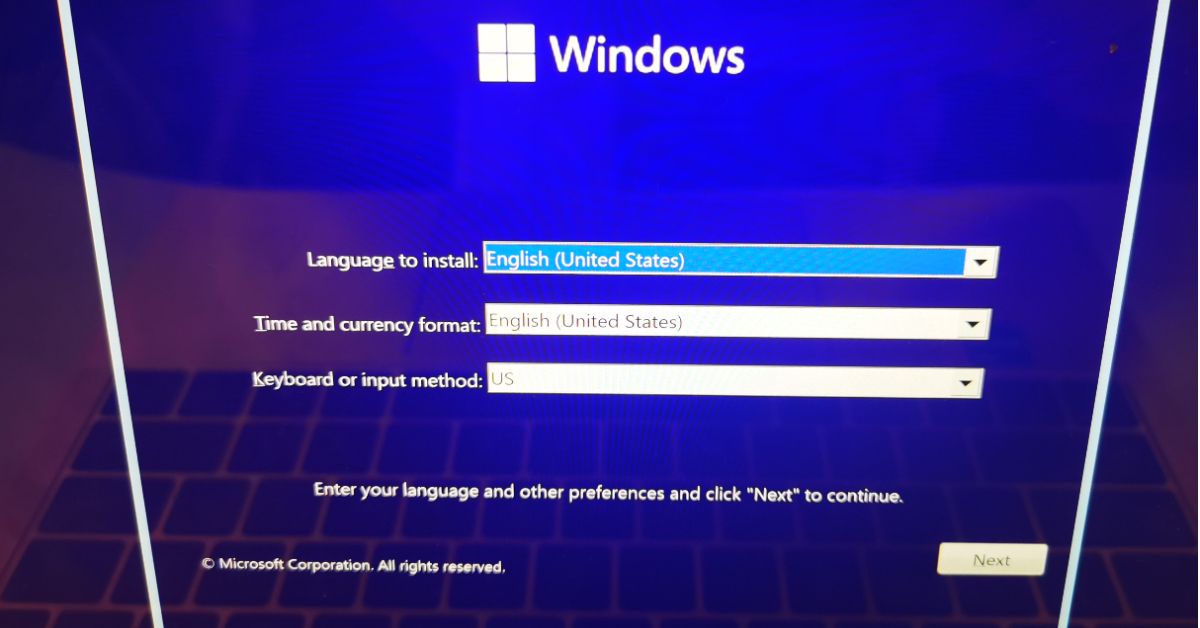
How to Set Up Windows: A Comprehensive Guide for Beginners
How to Set Up Windows: A Comprehensive Guide for Beginners
Introduction
Setting up Windows on a new computer can be a daunting task, especially for those who are not tech-savvy. However, with the right guidance and a step-by-step approach, the process becomes much more manageable. In this comprehensive guide, we will walk you through the entire Windows setup process, covering everything from the initial hardware check to the final configuration. Whether you’re a novice or just need a refresher, this blog post will help you understand how to set up Windows seamlessly.
I. Understanding the Basics of Windows Setup
Before diving into the setup process, it’s essential to understand the basics of what Windows is and what you need to prepare for the installation. This section will cover the fundamental concepts, hardware requirements, and initial preparations.
1.1 What is Windows?
Windows is a widely used operating system developed by Microsoft. It provides a user-friendly interface and supports a vast array of applications, making it a popular choice for personal and professional use.
1.2 Hardware Requirements
Before starting the Windows setup, ensure that your computer meets the minimum hardware requirements. These typically include a compatible processor, sufficient RAM, available storage space, and other specifications outlined by Microsoft.
1.3 Backup Your Data
It’s crucial to back up your data before initiating the setup process. While the installation itself won’t necessarily erase your files, unforeseen issues can occur. Creating a backup ensures that your important documents, photos, and other files are safe.
II. Preparing for Windows Installation
Once you have a good understanding of the basics, it’s time to prepare for the Windows installation. This section will guide you through creating a bootable USB drive, obtaining a Windows license, and configuring your BIOS settings.
2.1 Create a Bootable USB Drive
To install Windows, you’ll need a bootable USB drive containing the necessary installation files. This can be created using the official Windows Media Creation Tool. We’ll walk you through the steps to ensure a smooth process.
2.2 Obtain a Windows License
Before proceeding with the installation, you’ll need a valid Windows license. This can be in the form of a product key, which is typically included with a new computer or can be purchased separately. We’ll explore different methods to obtain a license.
2.3 Configure BIOS Settings
Accessing your computer’s BIOS is a crucial step in the setup process. We’ll guide you through the process of entering the BIOS and configuring settings such as boot order to ensure the computer recognizes the USB drive during startup.
III. Installing Windows
With your preparations complete, it’s time to proceed with the actual installation of Windows. This section will provide a detailed walkthrough of the installation process, covering each step to ensure a successful setup.
3.1 Boot from USB Drive
Learn how to boot your computer from the USB drive you created earlier. This step is essential to initiate the Windows installation process.
3.2 Select Language and Region
Once the installation process begins, you’ll be prompted to select your preferred language, time zone, and keyboard input. These settings are crucial for a personalized and region-specific experience.
3.3 Enter Product Key
If you haven’t entered your Windows product key during the preparation phase, this is the point where you’ll need to do so. We’ll guide you through the process, ensuring a smooth activation of your operating system.
3.4 Choose Installation Type
Windows offers different installation types, such as upgrading an existing version or performing a clean installation. We’ll explain the differences and help you choose the option that suits your needs.
3.5 Select Drive and Partition
During the installation, you’ll need to choose the drive and partition where Windows will be installed. This step is crucial for organizing your storage and ensuring the operating system has the necessary space.
3.6 Install Windows Updates
After the initial installation, it’s essential to update Windows to ensure you have the latest security patches and features. We’ll guide you through the process of checking for updates and installing them.
IV. Post-Installation Setup and Configuration
Once Windows is installed, there are additional steps to take to optimize your system and customize it according to your preferences. This section will cover topics such as user accounts, system settings, and essential software installation.
4.1 Create User Account
Setting up a user account is the next step in personalizing your Windows experience. We’ll guide you through creating a new account, setting up a password, and customizing account settings.
4.2 Configure System Settings
Explore and adjust various system settings to optimize your Windows experience. This includes privacy settings, power options, and personalization features.
4.3 Install Essential Software
Discover a curated list of essential software applications that can enhance your Windows experience. From antivirus software to productivity tools, we’ll recommend must-have applications for every user.
4.4 Set Up Windows Security
Learn how to configure Windows Security settings to ensure your computer is protected against malware and other security threats. This includes enabling Windows Defender and keeping your system up to date.
V. Troubleshooting and Common Issues
Despite careful planning, issues may arise during or after the Windows setup process. This section will address common problems and provide troubleshooting tips to help you overcome potential hurdles.
5.1 Common Installation Errors
Explore some common errors that users may encounter during the Windows setup process. We’ll provide explanations and solutions for issues such as installation failures and compatibility problems.
5.2 Driver Installation
Ensure that all necessary drivers are installed for your hardware components. We’ll guide you through the process of identifying missing drivers and obtaining the correct ones for optimal system performance.
5.3 Activation Issues
If you encounter problems with Windows activation, we’ll troubleshoot common issues and guide you through the steps to resolve them. This ensures that your operating system remains fully functional and legally activated.
5.4 System Restore and Recovery Options
Learn about Windows’ built-in system restore and recovery options. In case of unexpected issues or system crashes, having a backup plan is essential, and we’ll show you how to use these features effectively.
VI. Conclusion
In conclusion, setting up Windows doesn’t have to be a daunting task. By following this comprehensive guide, you’ll be equipped with the knowledge and step-by-step instructions to navigate through the entire Windows setup process. From understanding the basics and preparing for installation to troubleshooting common issues, this guide covers it all. Whether you’re a beginner or someone looking for a refresher, you can confidently set up Windows and enjoy a seamless computing experience.